This photo editing technique is one of the ones I was most excited about learning how to do! Some of my friends camera's have special functions that let them do this when you take the picture and I have always been jelouse! Well now I can do it to any photo or color I want! And still have the original full color version ;)
Remember, I am usuing an ANCIENT photoshop (Elements 3.0) but I think that even if you have another version this will still be helpful. Often these basic functions don't change places very often. But let me know if you notice a difference with another version and I'll be happy to make note of that in my posts.
So pick a photo with a color that will stand out nicely as the only one. In the following pictures I was wearing a red dress and thought this effect would work nicely.
So Here goes!
*Click on any of the photos to enlarge them*
Here's the Original Photo:
Okay first of all open up the picture in Photoshop (Duh! haha).
Now the second step is go to Layer Tab then go to New and then choose Layer Via Copy. This will duplicate the background and will allow the colors to be altared.
Third step is press the letter B. This will pull up the brush tool to the tool bar. Now choose a Soft-edged brush of whatever size is needed in comparison to the size of your photo. For my photo I choose a large brush.
Next, go to the drop down menu that says "Painting Mode" when hovering over it. And go all the way down and select Color.
Now you have to change the "Foreground Color" to black. You can shortcut this by simply pressing the letter D. This should change your color to black if it's not already set to black.
Now start painting the photo. As you do the color will be "removed". You want to paint away all the colors except the main one you want to keep
Take away all the unwanted color and you will be left with this effect:
TIP: If you make a mistake while painting or take the color away from something you later want to change back to color then it's simple. Press the letter E and this will bring you to the Eraser tool. Now just re-paint ove the mistake areas and the color will return.
Here are a few Photos I did this technique to:
So there you have it! This is such a fun thing to know how to do! I love making people and objects stick out in my photos!!
Please let me know if you have questions on anything I did or suggestions to make this tutorial better. I'll be happy to add it into this post.
Good luck and happy photo editing! If you use this tutorial leave a comment and let me know how it goes! If you put any on your blog leave the link so I can go look :D

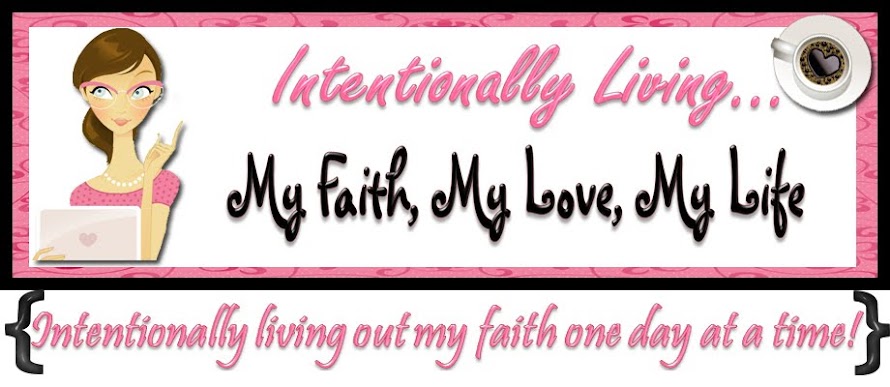


.JPG)





.JPG)

.JPG)










No comments:
Post a Comment
Thanks for visiting my blog! If this is your first time here then let me know! I love comments and I always love hearing from my readers. If you would like to contact me via email my email is jamibalmet(at)hotmail(.)com.