This is one of my favorite things to know how to do in photoshop. You can make all kinds of different effects!!
Remember, I am usuing an ANCIENT photoshop (Elements 3.0) but I think that even if you have another version this will still be helpful. Often these basic functions don't change places very often. But let me know if you notice a difference with another version and I'll be happy to make note of that in my posts.
I'll show you how to do this one effect but then it's very easy to do a dozen other effects.
*Click on any of the photos to enlarge them*
Here's the Original Photo:
First open up the photo in photoshop (Duh!! haha)
Second, click on the Filter Tab then go down to Stylize and go over to Glowing Edges.
Next a box will pop up and to the right you can adjust just how you want this effect to look. Play around with the settings to find just how you want your photo to look.
Hit Ok. And your new effects are on the picture. It's THAT easy!!
Want to try some other effects? Simply go to Filter and play around with all the effects. You can select any on that drop down menu and see what effects you like!
Here's a few I tried:
This is under the Artistic Tab and select Colored Pencil.
This one is similar but makes it look like a painting:
Go to Brush Strokes then Angeled Strokes
Hehe this one's funny:
Go to Distort then go to Twirl.
Okay now you go make some fun creations of your own!!
Please let me know if you have questions on anything I did or suggestions to make this tutorial better. I'll be happy to add it into this post.
Good luck and happy photo editing! If you use this tutorial leave a comment and let me know how it goes! If you put any on your blog leave the link so I can go look :D
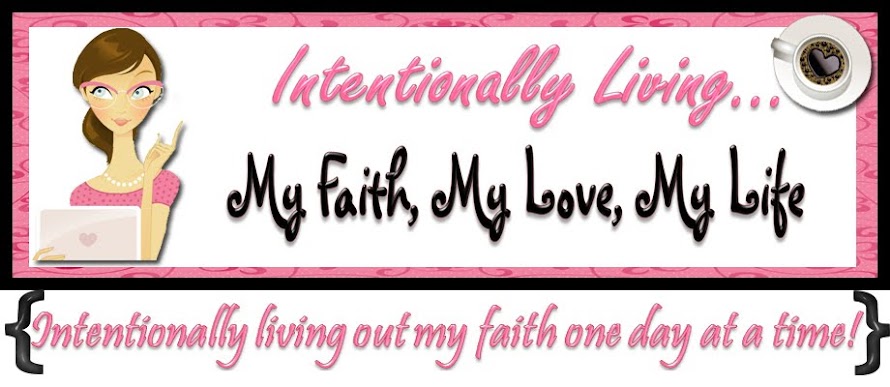
.JPG)






No comments:
Post a Comment
Thanks for visiting my blog! If this is your first time here then let me know! I love comments and I always love hearing from my readers. If you would like to contact me via email my email is jamibalmet(at)hotmail(.)com.