This can be a fun photo effect that can be applied to many different kinds of photos. You can experiment and try it on all kinds of things.
Remember, I am usuing an ANCIENT photoshop (Elements 3.0) but I think that even if you have another version this will still be helpful. Often these basic functions don't change places very often. But let me know if you notice a difference with another version and I'll be happy to make note of that in my posts.
*Click on any of the photos to enlarge them*
Here's the original photo:
1. Select the area that you want to "keep still". I selected just my husband and I.
So use the Magnetic Lasso Tool and outline the selection you want.
2. Now go to the Select Tab along the top and go down to Inverse.
3. Then go to the Filter Tab along the top and go down to Blur then over to Radial Blur.
4. Now a box will pop up and you can select either Spin or Zoom. You can then adjust how blury you want it to be. Hit Ok.
In this photo I selected Zoom which I think works best for this picture.
Click on it to make it bigger to better see the effect it does.
Here's what it looks like with the Spin effect.
Under the Blur Tab there are a lot of fun effects that you can play around with to make just the right effect!
Okay now you go make some fun creations of your own!!
Please let me know if you have questions on anything I did or suggestions to make this tutorial better. I'll be happy to add it into this post.
Good luck and happy photo editing! If you use this tutorial leave a comment and let me know how it goes!
If you put any on your blog leave the link so I can go look :D
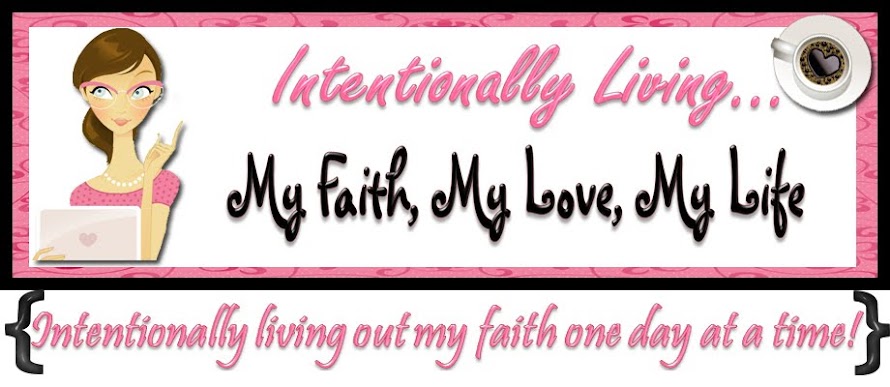
.JPG)





No comments:
Post a Comment
Thanks for visiting my blog! If this is your first time here then let me know! I love comments and I always love hearing from my readers. If you would like to contact me via email my email is jamibalmet(at)hotmail(.)com.